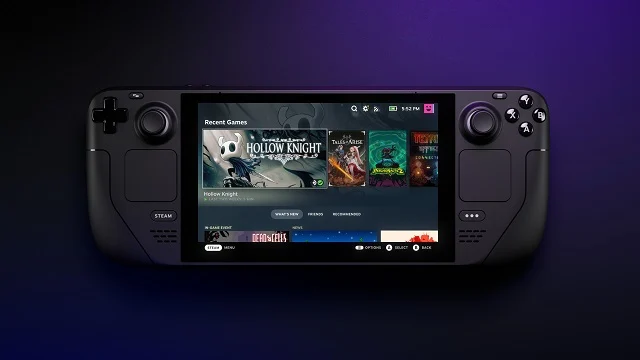Microsoft has been working closely with Valve to add support for Xbox Cloud Gaming (Beta) to Steam Deck. Those who have both a Steam Deck and an Xbox Game Pass Ultimate subscription can try out Xbox Cloud Gaming on the device through the Microsoft Edge Beta.
How to set up Xbox Cloud Gaming on Steam Deck
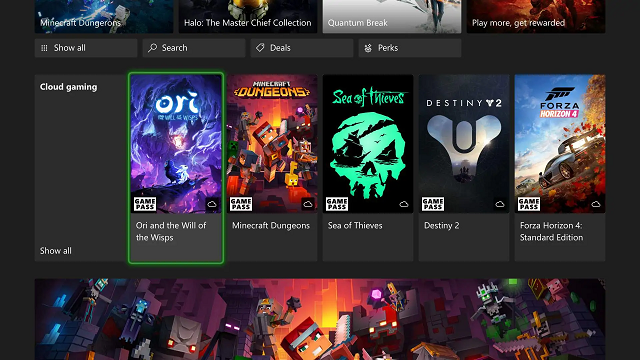
Microsoft Edge is not automatically available on Steam Deck so device owners need to set up the Microsoft Edge for Linux Beta themselves. Once this is done, players can even change the name of the icon and its artwork. Here are the step by step instructions on how to set up Xbox Cloud Gaming with Xbox Game Pass Ultimate:
- Press the Steam menu > Power > Switch to Desktop
- Click the Discover Software Center icon
- Click the hamburger menu > Internet > Web Browsers
- Scroll until you find Microsoft Edge Beta and click the install button
- Back on the Desktop, click the Applications Launcher icon on the bottom left of the taskbar
- Navigate to Internet
- Right-click on Microsoft Edge (beta) > Add to Steam
- In the Add a Game window, scroll to find and select Microsoft Edge (beta)
- Back in the Applications menu, navigate to System > Konsole
- Set the override by entering this command in Konsole:
- flatpak –user override –filesystem=/run/udev:ro com.microsoft.Edge
Once this is done, you can customize the name by launching Steam on the Desktop. You’ll also need to change the controller input:
- Head to your Library and locate Microsoft Edge (beta)
- Right-click on it > Properties
- Change the name to Xbox Cloud Gaming (Beta)
- Locate LAUNCH OPTIONS and append the following:
- –window-size=1024,640 –force-device-scale-factor=1.25 –device-scale-factor=1.25 –kiosk “https://www.xbox.com/play”
- To switch the controller layout to Gamepad with touchpad as Mouse
- Select the gear icon in the top right > Manage > Controller layout
- Browse the templates and select Gamepad with Mouse Trackpad
Microsoft has even provided artwork you can use to customise the program icon, but you’ll need a USB stick to transfer it to Steam Deck.
- Xbox_Cloud_Gaming_Banner.jpg –Click on the shortcut in your games list, right-click on the gray background > Set Custom Background
- Xbox_Cloud_Gaming_Capsule.jpg – In the Steam Library view, right-click on the blank rectangle for Xbox Cloud Gaming (Beta) > Set custom artwork (you will also need to do this from your RECENT GAMES list after you launch Xbox Cloud Gaming (Beta) at least once)
- Xbox_Cloud_Gaming_Icon.jpg – In Properties, right-click on the blank square to specify a custom icon
Now all that needs to be done is to head back into Gaming Mode on the Desktop and Xbox Cloud Gaming is ready to use. Those that need a more complete guide with screenshots can head over to Microsoft’s dedicated support article.
In other news, the Overwatch 2 PvP beta will begin for PC players on April 26. Elsewhere, Square Enix has no plans to abandon support for Babylon’s Fall despite the lukewarm response from players and critics.