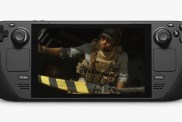You can factory reset the Steam Deck from the settings menu. It’s just as easy to perform on the handheld as it is on a phone or console. Fortunately, you don’t need to redownload SteamOS and reinstall it (which you can find instructions for here). All it takes is a simple button press, and all your data…

Atlas is an action-rpg with rogue-like elements where you use your ability to control the ground to fight the enemies and move through procedurally generated worlds.