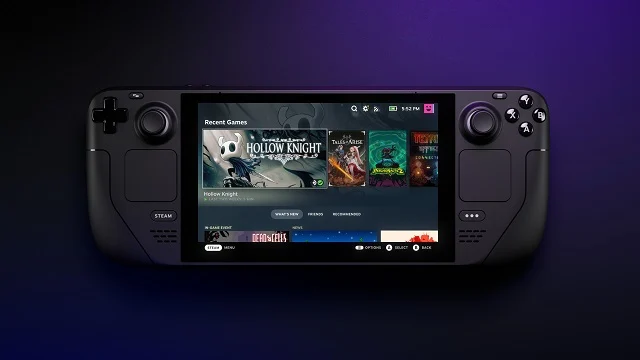Microsoft has been working closely with Valve to add support for Xbox Cloud Gaming (Beta) to Steam Deck. Those who have both a Steam Deck and an Xbox Game Pass Ultimate subscription can try out Xbox Cloud Gaming on the device through the Microsoft Edge Beta.

Atlas is an action-rpg with rogue-like elements where you use your ability to control the ground to fight the enemies and move through procedurally generated worlds.