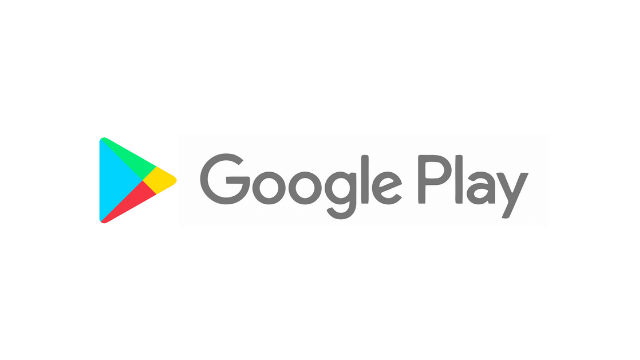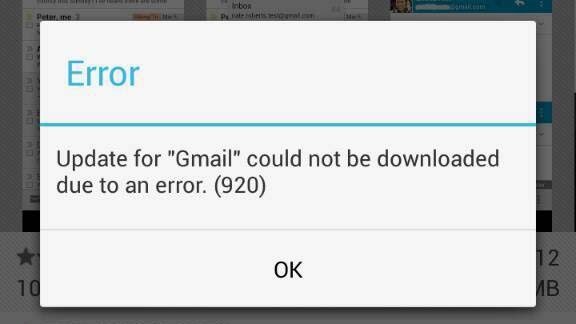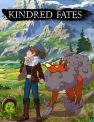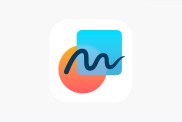You may be confronted with a Google Play Store Error Code 920 message telling you that an app “can’t be downloaded” at some point on your Android phone. This issue can be frustrating, as it doesn’t tell you why you can’t download an app. Instead, it leaves the ball in your court, and you’ll need to troubleshoot the issue yourself.
How to fix Google Play Store Error Code 920 on Android
Several problems may cause error code 920 when using Google Play Store on your Android phone. The error that makes apps to where they can’t be downloaded isn’t necessarily a network issue, but that’s the easiest place to start.
Restart your phone
Before you do anything, restart your phone and try to download the app again. Sometimes, solving issues like error code 920 is as simple as turning your phone off and on again.
Ensure you’re connected to the internet
Error code 920 can be caused when your phone loses connection to the Google Play Store servers in the middle of a download. This can happen when your phone switches from cellular data to Wi-Fi and vice-versa.
Make sure that your internet connection is stable and try and download the app again. It’s possible that the error may have been caused by the temporary interruption of data when your phone switched internet sources.
Make sure Google Play Store isn’t down
Sometimes you can get an error code 920 when the Google Play Store is down. You can check Downdetector and see if others are having similar issues. If this is the case, the only fix is to wait until Google restores functionality to the store.
Clear cache
Another fix for error code 920 on Google Play Store may be to clear the app’s cache. You can do this via your phone’s settings menu, and this can often fix issues with apps crashing, malfunctioning, or slowing down.