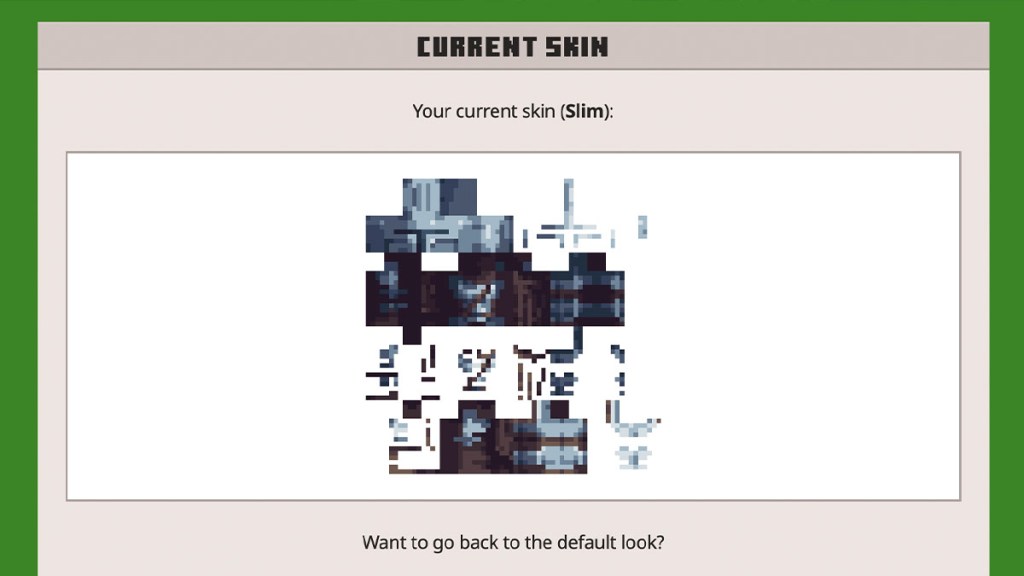A Minecraft custom skin is just a small PNG file, so they’re easy to share and you can download them from all sorts of places. However, one of the most popular sources is The Skindex, which has thousands of files available. You can install Minecraft custom skins in Bedrock and Java editions, but the process is different for…

Atlas is an action-rpg with rogue-like elements where you use your ability to control the ground to fight the enemies and move through procedurally generated worlds.