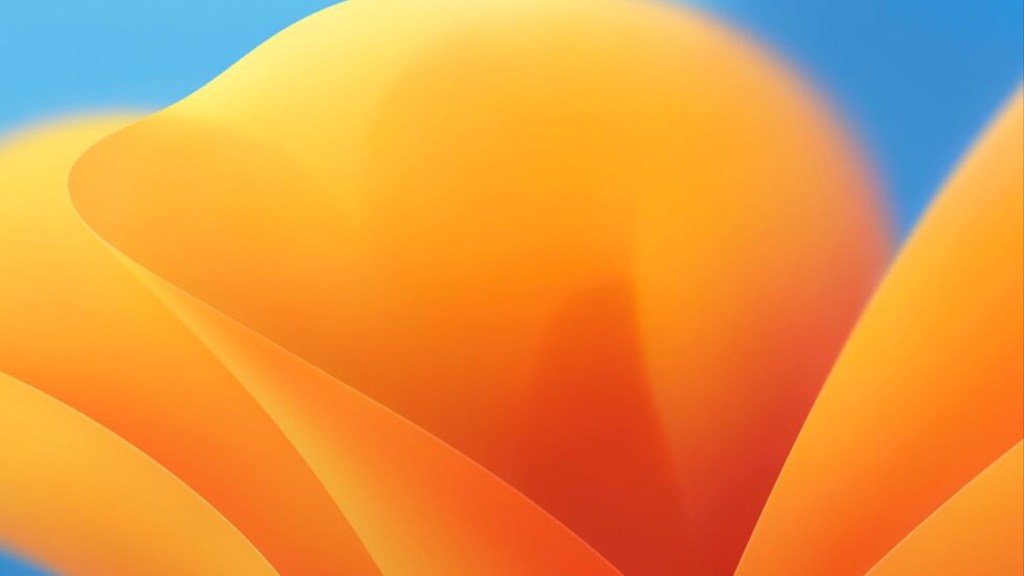You still turn off autocorrect in macOS Ventura in System Preferences (now called System Settings). However, it’s been moved to a slightly different place, making many explainers obsolete. Fortunately, it’s just as easy to toggle the setting off as it has been for years once you know where to look.

Atlas is an action-rpg with rogue-like elements where you use your ability to control the ground to fight the enemies and move through procedurally generated worlds.