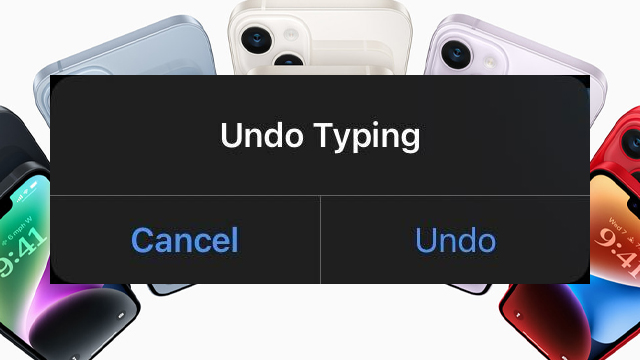The iPhone “Undo typing” message can pop up at the worst possible times, even when users don’t shake their device. It can be a real pain but, thankfully, it can be turned off. Here’s how to stop the “Undo typing” message from popping up.
Why does “Undo typing” keep popping up on my iPhone?
The “Undo typing” message appears when the iPhone detects…