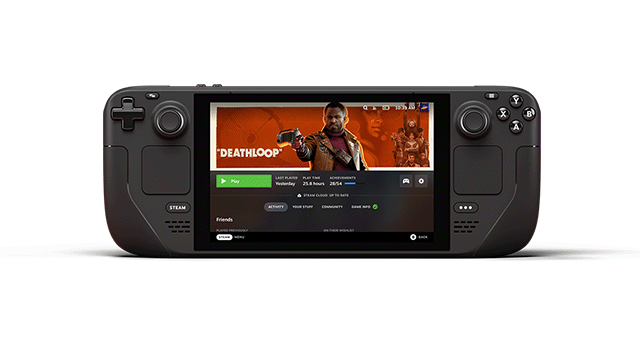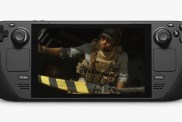The main difference between the three models of the Steam Deck is the size and type of storage used. Potential buyers might wonder if they can purchase a 64GB version and install a larger hard drive. We’ll cover just what the options are when it comes to upgrading a Steam Deck SSD below.

Atlas is an action-rpg with rogue-like elements where you use your ability to control the ground to fight the enemies and move through procedurally generated worlds.