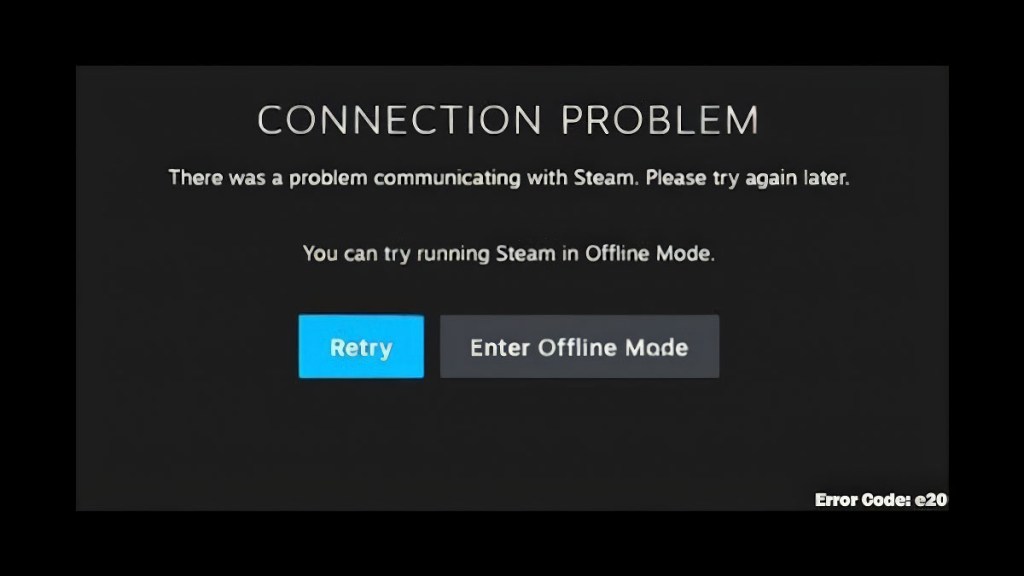Steam Error Code e20 can be a significant roadblock in your gaming sessions, leaving you unable to access your Steam account and your library of games. This error typically signals a connection issue, which can stem from various sources. The good news is, there’s usually a fix.

Atlas is an action-rpg with rogue-like elements where you use your ability to control the ground to fight the enemies and move through procedurally generated worlds.