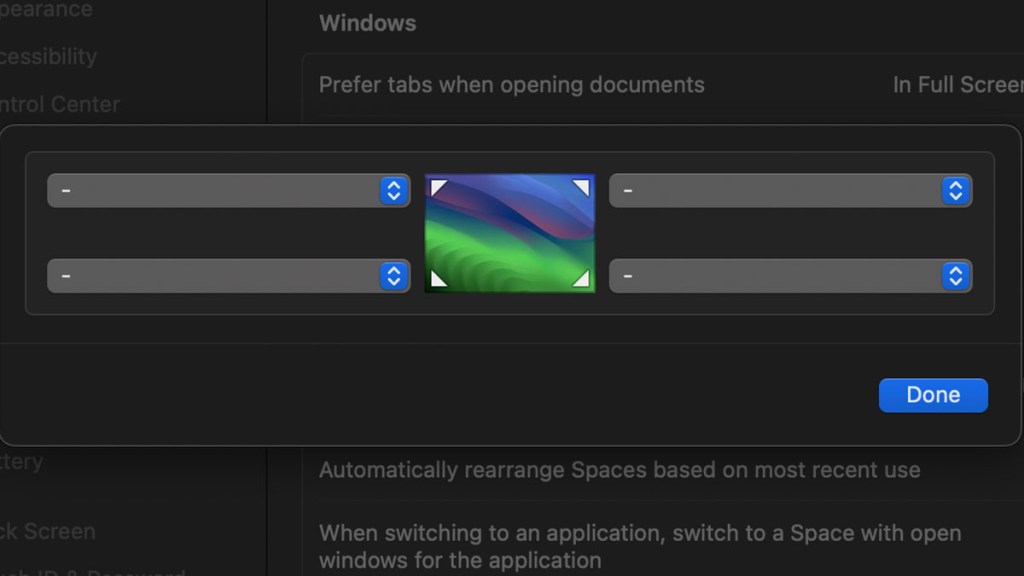One of the more irritating default settings for Macs is the Quick Note Hot Corner. Hover too close to the lower right corner of your screen, and a click will open up a new note. While this might be useful for some, it will greatly annoy others. Unfortunately, the setting to turn off the Quick Note Hot Corner function on macOS…

Atlas is an action-rpg with rogue-like elements where you use your ability to control the ground to fight the enemies and move through procedurally generated worlds.