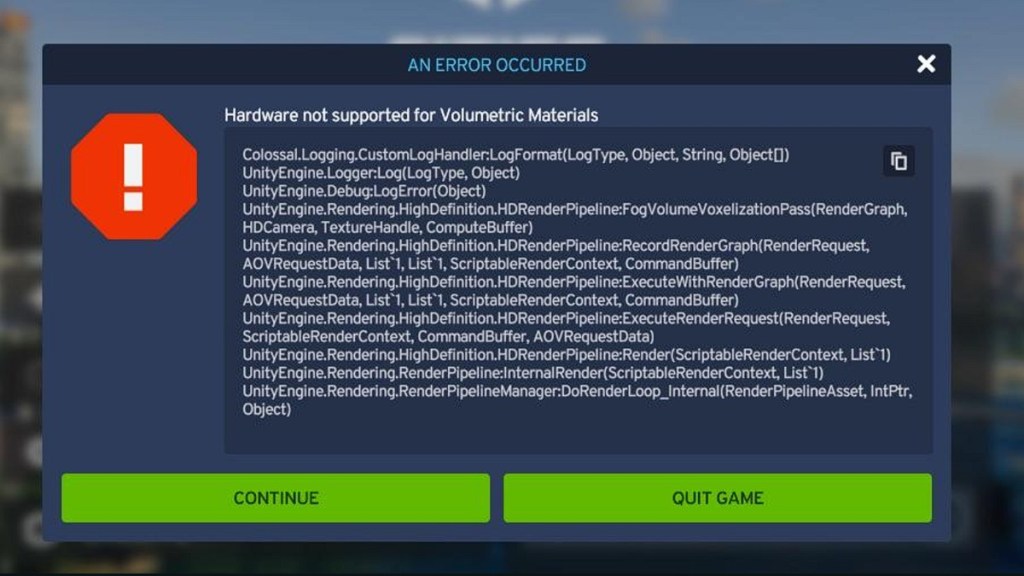A frustrating Cities Skylines 2 Hardware Not Supported for Volumetric Materials error is stopping many players from entering the game at all. Upon launching the game, an error window pops up with a message that spits out a long list of rendering variables tied to Unity. A red octagon with an exclamation mark appears in the prompt while two…

Atlas is an action-rpg with rogue-like elements where you use your ability to control the ground to fight the enemies and move through procedurally generated worlds.