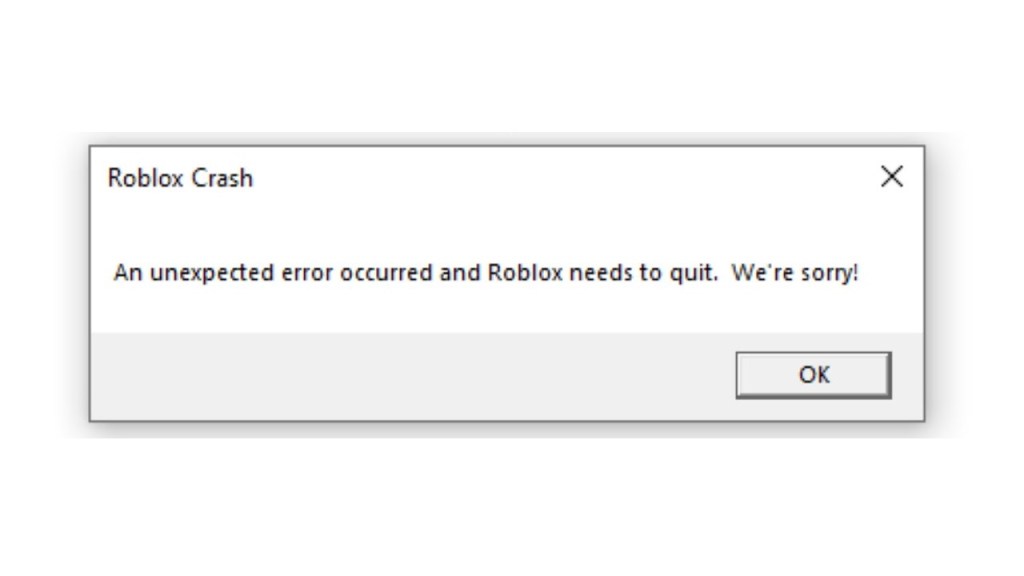The Roblox crashing on startup error is affecting many players who now see a white screen when they try starting the game on PC, iPhone, and Android. Sometimes the Roblox client will crash, or the game will stop running just a few minutes after launching. Other times, Roblox will freeze for several seconds before an error prompt reading, “The…

Atlas is an action-rpg with rogue-like elements where you use your ability to control the ground to fight the enemies and move through procedurally generated worlds.