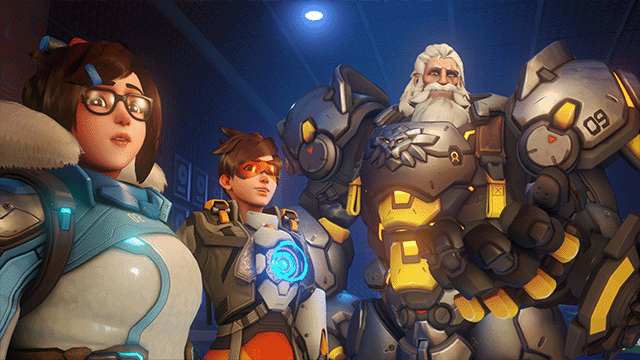If you’re trying to play the Overwatch 2 beta, you might find that it’s not showing up in the Game Version tab in Battle.net, even after purchasing the Watchpoint Pack. This purchase is supposed to give you instant access to the closed beta, so you may wonder if you missed a step in the process somewhere. Fortunately, this is…

Atlas is an action-rpg with rogue-like elements where you use your ability to control the ground to fight the enemies and move through procedurally generated worlds.