Players of the latest Resident Evil title on PC have many options to customize their experience, but one major omission seems to be Resident Evil Village PC PS4 controller support, or letting players have correct PS4 button prompts. When using a controller on PC the game immediately defaults to an Xbox pad and Xbox controller prompts, including on the main menu screen. Here’s how to play the Resident Evil Village PC version with PS4 controller button prompts.
How to use PS4 controller with Resident Evil Village PC version
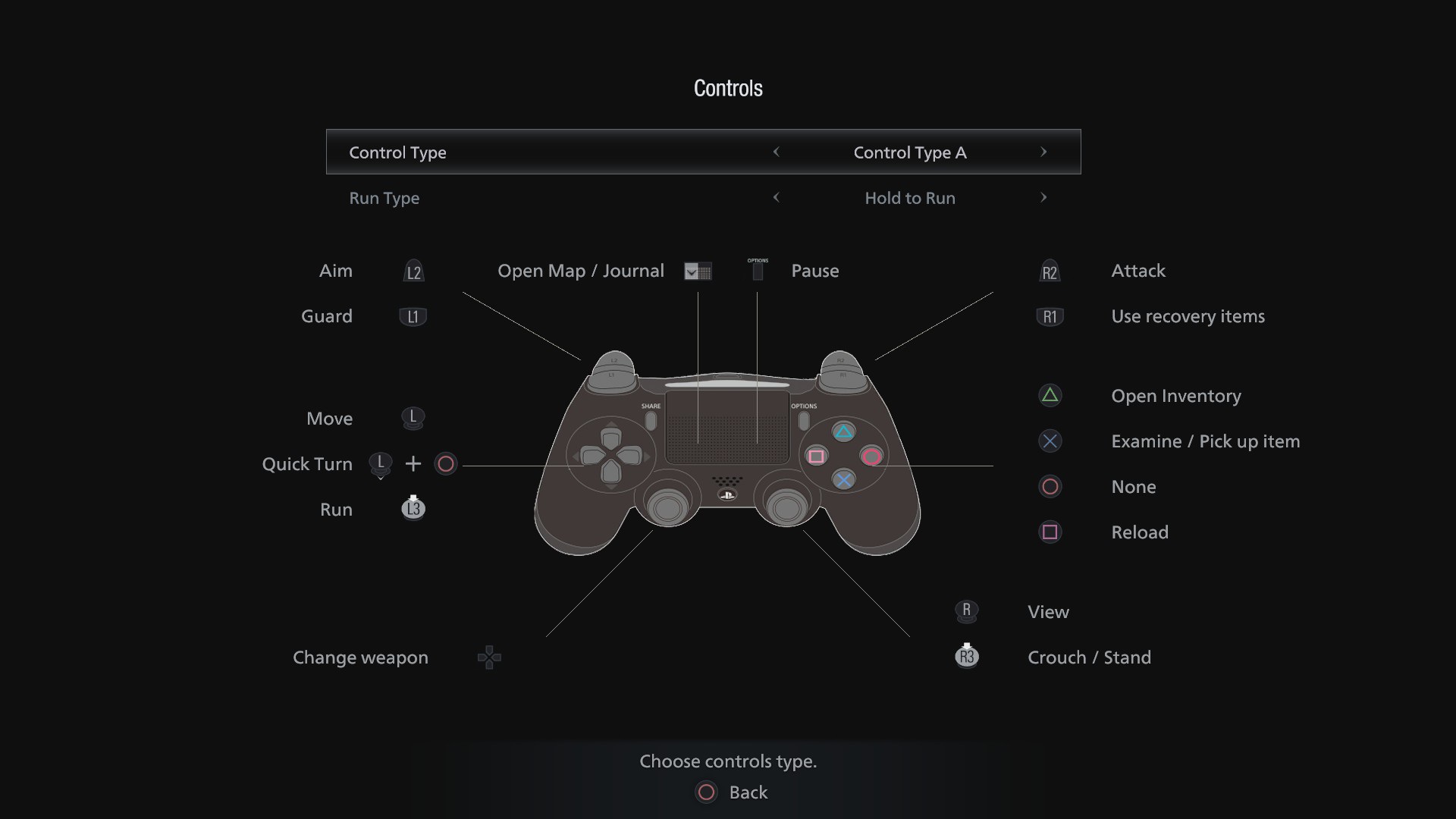
Resident Evil Village can be played with a PS4 controller by changing the option in Steam, although in order to fix the button prompts and the controls on the main menu screen a mod will need to be downloaded.
In order to enable a PS4 pad with Steam, open the client, go to ‘Steam’ in the top left and ‘Settings,’ then open ‘General Controller Settings.’ This will open up the Steam Big Picture Mode menu, where the option for ‘PlayStation Configuration Support’ needs to be checked. Plug in the PS4 pad before starting Resident Evil Village (or any other game with controller support) and it should work fine.
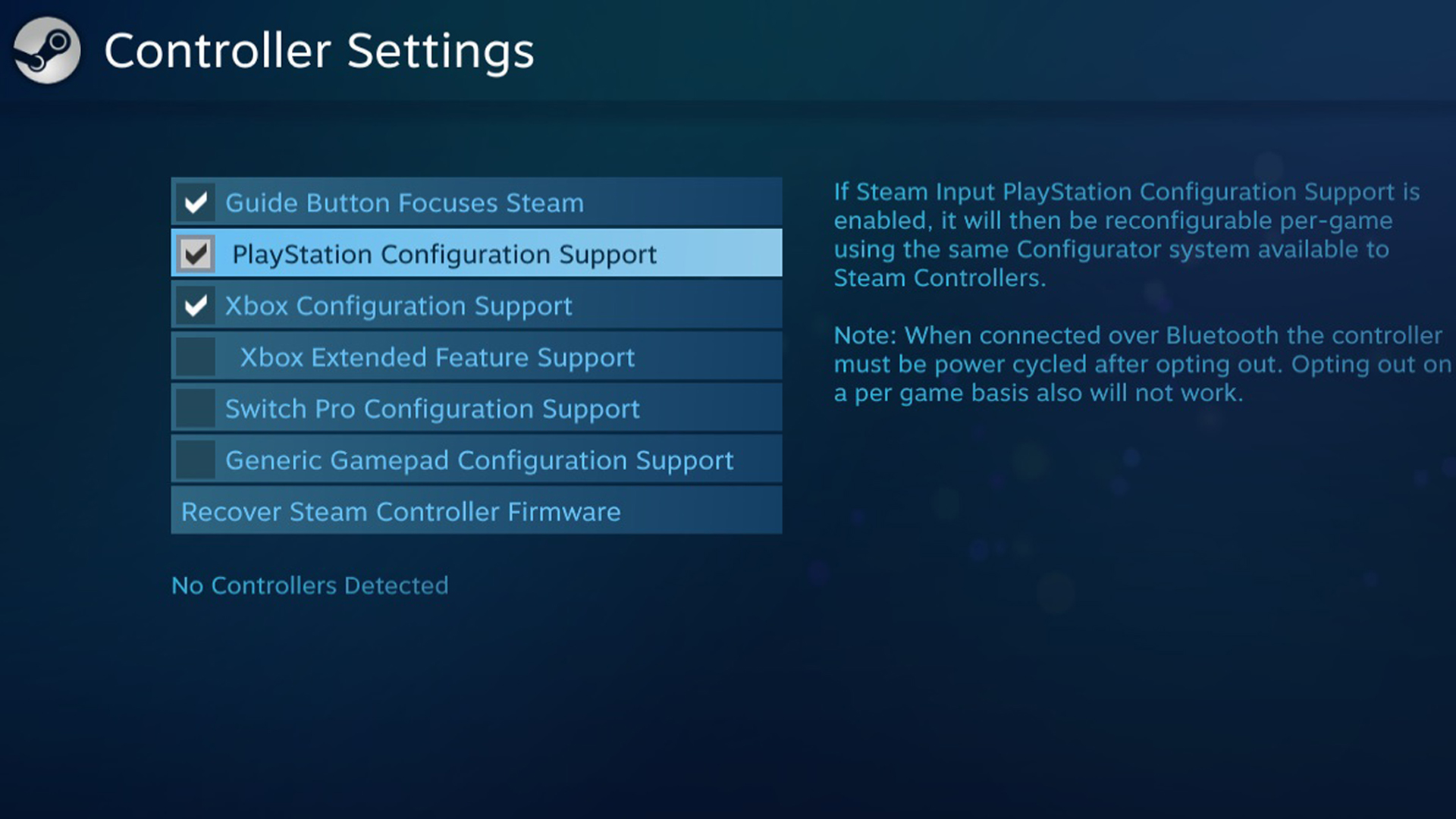 However, all the button prompts and the main menu screen defaults to an Xbox controller with no apparent option to change to PS4 pad prompts, which can be confusing. Instead, modders have created their own fix for this issue which can be downloaded now, at least until Capcom patches in the option. Modder boycalledjames has created the PS4 button mod which adds PS4 button prompts and the correct DualShock image on the main Controls screen. This can be downloaded from NexusMods here.
However, all the button prompts and the main menu screen defaults to an Xbox controller with no apparent option to change to PS4 pad prompts, which can be confusing. Instead, modders have created their own fix for this issue which can be downloaded now, at least until Capcom patches in the option. Modder boycalledjames has created the PS4 button mod which adds PS4 button prompts and the correct DualShock image on the main Controls screen. This can be downloaded from NexusMods here.
Hopefully, Capcom will patch in proper PS4 controller support to the PC version as soon as possible, but for now, this fix should work fine.
Want to know why our reviewer called Resident Evil Village “a good game that could have been a classic”? Check out our review right here.











