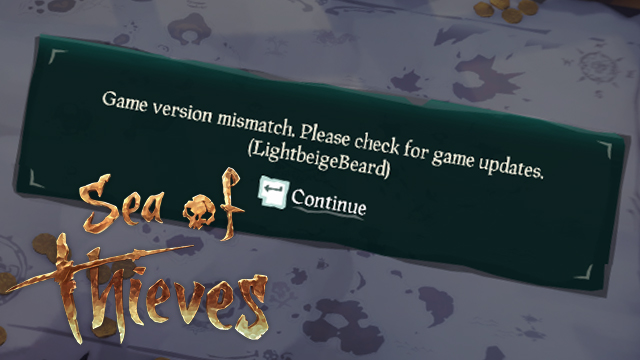The Sea of Thieves Lightbeige Beard error is appearing for players, with it informing them that there is a “game version mismatch. Please check for game updates. (LightbeigeBeard).” This error only allows players to select ‘Continue,’ with it providing no indication as to how to resolve it from this opening screen. Fortunately, there is an easy fix that lets players start enjoying its newly released season 2.
How to fix Sea of Thieves Lightbeige Beard error

In order to fix the Sea of Thieves Lightbeige Beard error that is causing a game version mismatch, you need to update the game. This is done differently depending on whether you are playing on PC, Xbox Series X, or Xbox One, with you either having to download the new update via the PC’s Microsoft Store is force through a manual update on console.
PC Fix
To fix the Lightbeige Beard error on PC, close down Sea of Thieves. Next, go to the Microsoft Store and open Downloads and Updates by selecting the downward-pointing arrow on the top-right of the window. If the new Sea of Thieves update is listed here, select it to begin installing. If it isn’t, search for the game’s page in the Microsoft Store and manually begin the update here.
Xbox Series X and Xbox One fix
To fix the Lightbeige Beard error on Xbox Series X and Xbox One, you will need to force through a new game update. If the latest Sea of Thieves update isn’t automatically updating, do the following:
- Press the Xbox button
- Go to My Games and Apps –
- Select See all
- Select Manage
- Find Sea of Thieves in the Queue
- Begin update
This will push through the latest update of the game, with you then needing to wait for it to install before you can play.
After carrying out the above methods, the new Sea of Thieves update will install and you’ll be able to enjoy season 2 and the new goodies it provides.
In other news, fans were upset after Hollow Knight Silksong was absent from yesterday’s Nintendo Indie World showcase. Official Fall Guys toys have also been revealed.