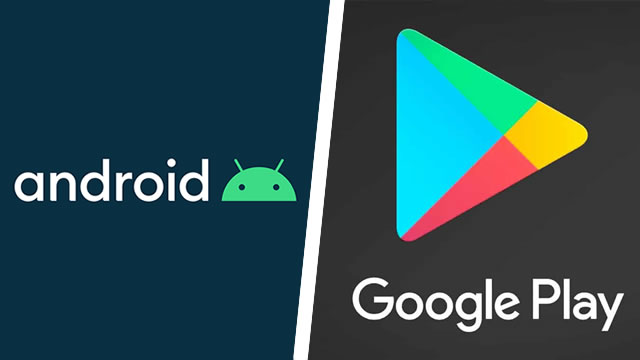Some Android users have discovered that Google apps are suddenly crashing. As it turns out, the culprit is a component called Android System Webview. Following certain Android updates on select devices, System Webview will cause other apps to crash or otherwise fail to load. Fortunately, you can fix Android System Webview with a new update, or uninstall the component entirely. Here’s what…

Atlas is an action-rpg with rogue-like elements where you use your ability to control the ground to fight the enemies and move through procedurally generated worlds.