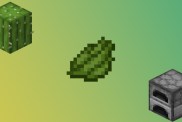Minecraft Java Edition doesn’t offer native support for controllers, though there are easy and swift workarounds to get it to do just that. With some minor tinkering, survivalists can play Minecraft Java with an Xbox, PS4, PS5, and just about any other controller that they have at their disposal. Here’s how to set it up.

Atlas is an action-rpg with rogue-like elements where you use your ability to control the ground to fight the enemies and move through procedurally generated worlds.