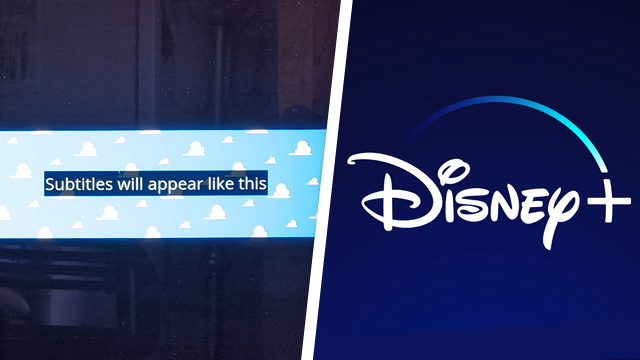Knowing how to change the language on Disney Plus is vital for people who want to experience the Disney classics how they want. But changing the language isn’t always as easy as it should be. Here’s how to change the language of the subtitles, voices, and UI on Disney+
How to change the subtitle language on Disney+

To change the subtitle language on Disney Plus, first play any of the shows or movies on the service. Pause the show or film and go to the little white rectangle with two lines on it in the top right of the screen. Click on it.
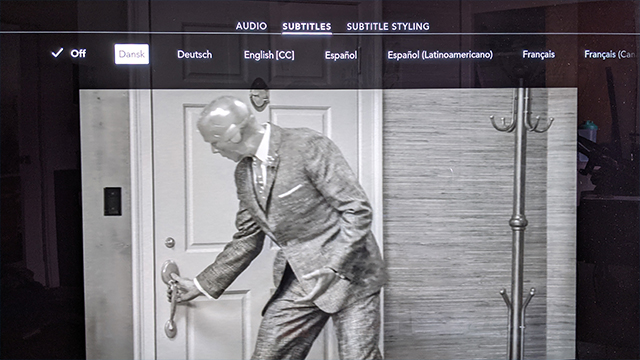
From there, the go to “Subtitles,” which is the second option in the middle. It depends on the content, but there will be a list of all supported subtitle languages. Newer content like The Mandalorian and Wandavision will have over a dozen languages to choose from including closed captioning. Be sure to confirm the language when hovering over it. The checkmark will be on the left of the chosen language.
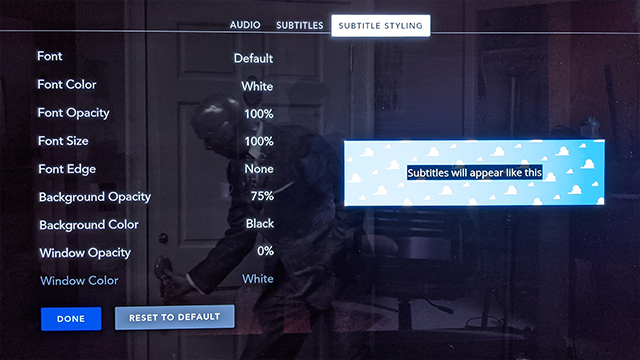
There are also multiple options to customize the subtitles on the far right of the menu under “Subtitle Styling.”
How to change the audio language on Disney+

To change the audio language on Disney Plus, first play any of the shows or movies on the service. Pause it and go to the little white rectangle with two lines on it in the top right of the screen. Click on it.
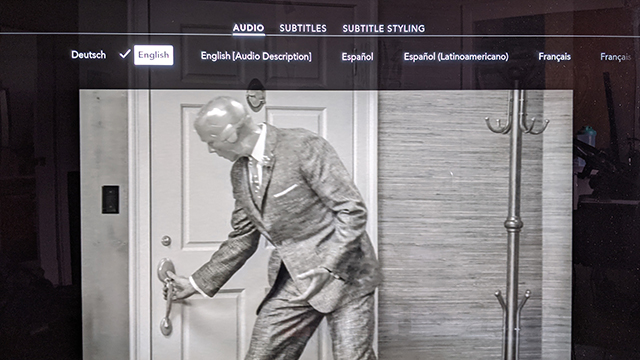
From there, go to “Audio,” which will be the option on the far left. All of the support audio tracks will be here, but this is heavily dependent on what is being streamed. Most new films and shows will have a suite of languages while some only support one or two languages. Regardless, they’ll all be there. Be sure to confirm the language when hovering over it. The checkmark will be on the left of the chosen language.
How to change the UI language on Disney+
While users can change the subtitles and audio tracks, there is currently no way to change the language on the UI and menus for Disney Plus. It’s not clear if this feature is coming as other streaming services like Hulu and Netflix also don’t support this feature.