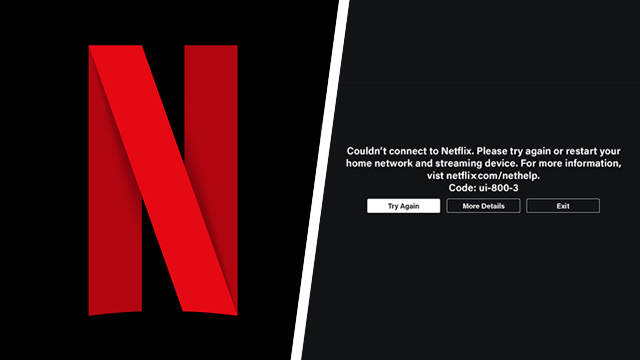Netflix is one of the most popular apps used to watch streaming video. However, problems such as error code UI-800-3 could put a halt to your evening stream time. This error appears when the app couldn’t connect to Netflix, and to make matters worse, it doesn’t always disappear on its own. Here’s what you can do to fix error UI-800-3 and get…

Atlas is an action-rpg with rogue-like elements where you use your ability to control the ground to fight the enemies and move through procedurally generated worlds.