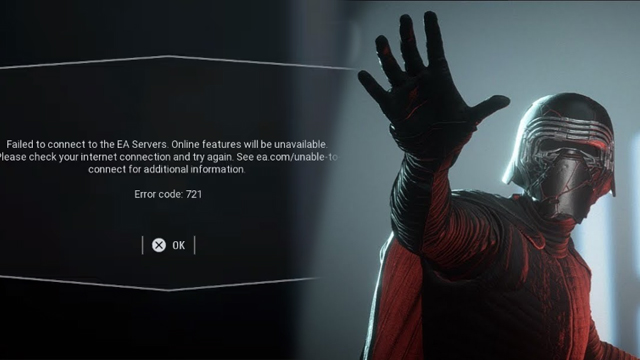The Star Wars Battlefront 2 error code 721 fix is something players should know as it is, and has been, affecting a decent portion of the game’s players. It means the game is having server issues, which is not good for such a multiplayer-focused game. Here are some things players can do in order to fix the Battlefront 2 721 error.
Star Wars Battlefront 2 error code 721 fix on PS4 and Xbox One
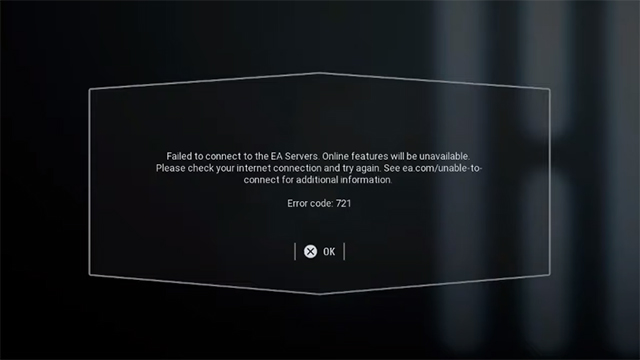
Fixing the 721 error is quite difficult no matter the platform because it is possible and even likely that the problem is on EA’s side. But this is made harder on the relatively limited options on consoles. Because of this, EA recommends that players go unplug their router for a few minutes. For PS4 specifically, EA suggests that players press and hold the power button for seven seconds until the console beeps twice, wait another minute, and then go back into the game.
Players can also try changing their DNS numbers. On PS4, go to Settings, Network, Set Up Internet Connection, and choose how either the wired of wireless connection. Change the Primary DNS to 8.8.8.8 and the secondary one to 8.8.4.4.
Do the same thing on Xbox One. Go to Settings, Network, Advanced settings, DNS settings, Manual. Then change the Primary DNS to 8.8.8.8 and Secondary DNS to 8.8.4.4.
Star Wars Battlefront 2 Error Code 721 fix on PC
The fix on PC is probably going to help more people as users can go into their computer settings. EA recommends that players change their DNS settings. The Primary DNS should be 8.8.8.8 and the secondary alternate one should be 8.8.4.4. To change this:
- Open the command prompt by typing “cmd” in the Windows search bar
- Run it as an adminstrator
- Type in “ipconfig/release” and press enter
- Then type in “ipconfig/renew” and press enter
- Go the Control Panel and click on the Network and Internet
- Then click on Network and Sharing Center
- Click on the current connection
- Then click Properties button on the popup
- Click on “Internet Protocol Version 4 TCP/IPv4” if it is there
- Click on its Properties tab
- Click on “Use the following DNS addresses”
- For Preferred, type in 8.8.8.8 and then for Alternate, type in 8.8.4.4
- Open the game
These methods are not guaranteed to work since the problems may be on EA’s side. But these are things players can do on their side just in case. There other other errors as well that players can get like getting stuck on a loading screen, error code 918, and error code 623, just to name a few.