Black Ops Cold War might be the series’ hot new release, but Call of Duty: Mobile is still immensely popular on Android and iOS devices. Anyone looking to dive in and enjoy some CoD gaming on the go, however, must first download the latest version. Here’s how to update Call of Duty: Mobile for Season 13 (and beyond) on any smartphone or tablet.
How to download the Call of Duty: Mobile Season 13 update
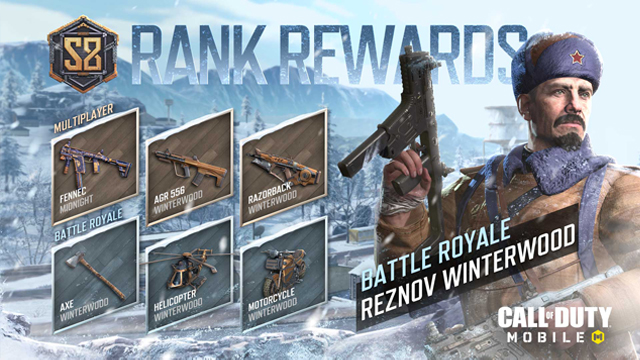
CoD: Mobile receives frequent updates to help keep the game’s community engaged. Many also serve to celebrate specific holidays, allowing players to celebrate while showcasing their skills in online multiplayer. Of course, users need to download these seasonal updates via a Wi-Fi or data connection before being able to participate.
Users with automatic updates enabled in their device settings should find that the Call of Duty: Mobile Season 13 update has already installed. Those without automatic updates, or players that encounter an error, will need to trigger the update manually.
Here’s how to manually update CoD: Mobile on iOS and Android:
How to update Call of Duty: Mobile for Season 13 on iOS
- Open the App Store.
- Tap the profile image in the top right corner.
- Scroll down to see available updates.
- Tap the “Update” button beside Call of Duty: Mobile.
How to update Call of Duty: Mobile for Season 13 on Android
- Open the Google Play Store.
- Tap the menu icon in the top left.
- Choose “My apps & games” from the list.
- Select Call of Duty: Mobile to update the Android application.
After triggering the CoD: Mobile update, users must wait for the download to complete. Once the installation process is finished, the latest version of Call of Duty: Mobile is ready to play.
For more help with the Call of Duty franchise, check out how to complete the Most Wanted contract challenge in CoD: Warzone. There’s also more on the incompatible 2XP tokens and invisibility gitch that are impacting Activision’s free-to-play battle royale game.











