Some users are encountering problems with Xbox Series X|S games not appearing in the “My games & apps” section. This Xbox Series X|S disappeared games bug is, naturally, proving to be a cause for concern. Is there an easy fix, though? Here’s the need-to-know regarding vanishing games and apps on the new next-gen Xbox consoles.
Xbox Series X|S Games Not Appearing | External storage not recognized fix

Select early Xbox Series X|S adopters are powering up their consoles to discover that there are seemingly no games or entertainment apps installed. There are a few potential reasons for this, encompassing both user oversight and a system glitch. Thankfully, these issues have simple solutions.
The most likely cause of the Xbox Series X|S games not appearing bug is an external storage error. After connecting an HDD to an Xbox Series console, it’s possible that it won’t be recognized. If the storage device is being transferred over from an Xbox One and already has games on it, they won’t appear as a result.
How to fix Xbox Series X|S games on external storage device not appearing glitch
- Unplug the storage device from the Xbox Series X|S USB port, then reconnect it.
- No luck? Try a different USB port.
- If that doesn’t work, do a full power cycle with the drive connected:
- Press the Xbox button.
- Cycle to the “Profile & system” tab.
- Select the “Power” option.
- Choose “Restart console” from the list.
The Xbox Series X|S should now recognize the external storage device. As a result, any games and apps stored on it will appear in the software library.
If the drive is recognized, but some games are still missing, then the “My games & apps” section is probably filtered. In order to organize games, it’s possible to filter by console type, number of players, genre, and storage location.
How to change “My games & apps” filters on Xbox Series X|S
- Navigate to “My games & apps” from the Xbox Series X|S home screen.
- On the “Games” tab, highlight the icon that looks like a funnel in the top right.
- Set these filters:
- All console types.
- Any number of players.
- Any genre.
- All storage.
- Press the “Done” button.
With these filter options set, all Xbox games will be displayed without any omissions from the Series X|S library.
Xbox Series X|S Games Not Appearing | Missing apps fix
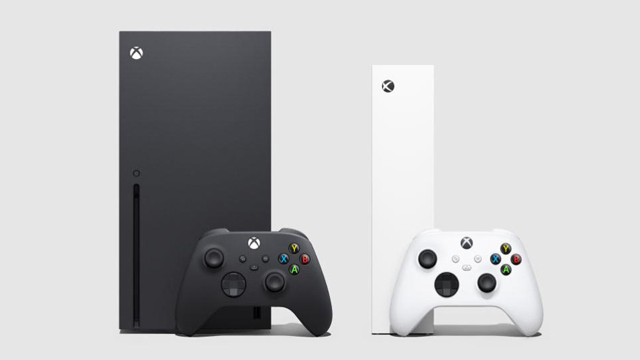
After ruling out the above issues, the disappearing games “bug” is probably due to user oversight. After setting up a new Xbox Series X|S console, all owned Xbox games and applications will need to be reinstalled via the “My games & apps” section.
How to download owned games on Xbox Series X|S
- From the home screen, navigate to the “My games & apps” section.
- Scroll down to the “Full library” tab.
- Select the “All owned games” option.
- Press the “A” button on any desired games to download them.
Once the titles have finished downloading, they will populate the “Games” section and be playable.
For Xbox One owners that haven’t traded their old hardware in yet, this process can be sped up by using a network transfer to copy all installed games and apps over to Xbox Series X|S.
How to copy games and apps from Xbox One to Series X|S using a network transfer
- From an Xbox One console, navigate to the “My games & apps” screen.
- Scroll down to “Manage” and select the “Network transfer” option.
- Highlight and select the “Allow network transfer” tickbox.
- Repeat steps 1 – 3 on an Xbox Series X|S console.
- If both consoles are on the same network connection and powered on, the Xbox Series X|S should discover the Xbox One.
- Select the Xbox One, displayed on the right side of the screen as a local network console.
Existing games and applications can now be copied over the internet, which is much faster than downloading them. The process may still take some time, however, so try to be patient.
Stick with Game Revolution for all the latest gaming news, like a weird Xbox Easter egg that appears in the PlayStation-exclusive Spider-Man: Miles Morales. Additionally, there’s a new James Bond game on the way, while Capcom may be looking to revive the dormant Dragon’s Dogma and Onimusha franchises.











