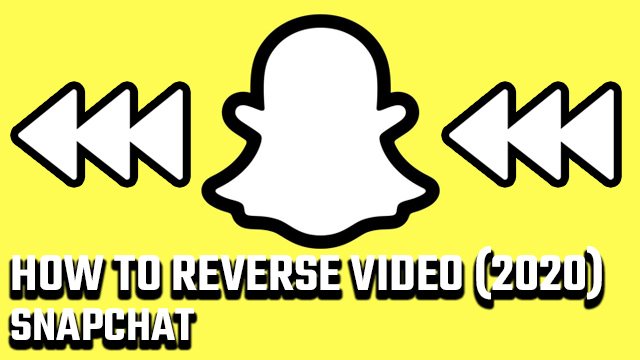The Snapchat social media app comes with lots of filters to help make your photos and videos more eye-catching and entertaining. They can change the color tone of an image, but also the speed and even the direction of video footage. If you’re wondering how to achieve the aforementioned rewind visual effect, you’ll want to stick with this guide about how to reverse a video on Snapchat in 2020.
How do you reverse a video on Snapchat in 2020?
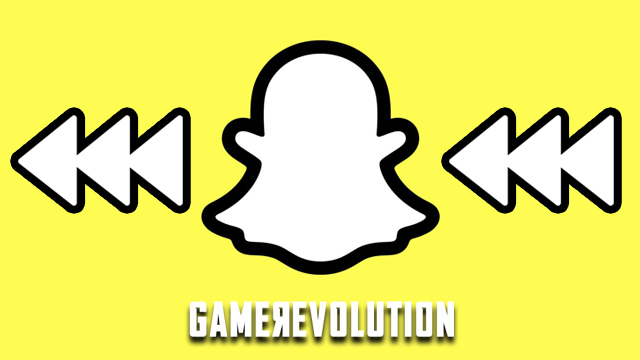
Reversing video with the Snapchat rewind filter is super simple and will take you almost no time at all. Below we’ve laid out the step-by-step process you’ll need to follow in order to start reversing videos on Snapchat ASAP. It’s the same for both iOS and Android users, so it doesn’t matter what make and model your smartphone is.
ALSO: Snapchat Connection Interrupted Fix | Why is video call not working?
How to reverse a video on Snapchat in 2020
- Open the Snapchat app, ensuring that you’re connected to the internet.
- You now have two options:
- Select an existing video from your camera roll.
- Record a new video.
- Note: In order to apply the rewind filter, your footage cannot exceed 10 seconds.
- Swipe to the left in order to cycle between filters.
- Keep going until you see the rewind filter logo — it’s three arrows pointing left, like in this guide’s images.
- Your Snapchat video is now in reverse for you to save and share as you wish.
As you can see, reversing Snapchat video footage is incredibly easy to do. The main problem most people encounter is trying to apply the rewind filter to videos that last longer than 10 seconds. In this event, the Snapchat reverse filter won’t appear when you swipe left to cycle through the available filters after shooting or choosing your video.
If you just want to reverse a portion of a longer video, you can, of course, cut it down and then apply the rewind filter to the edited footage.