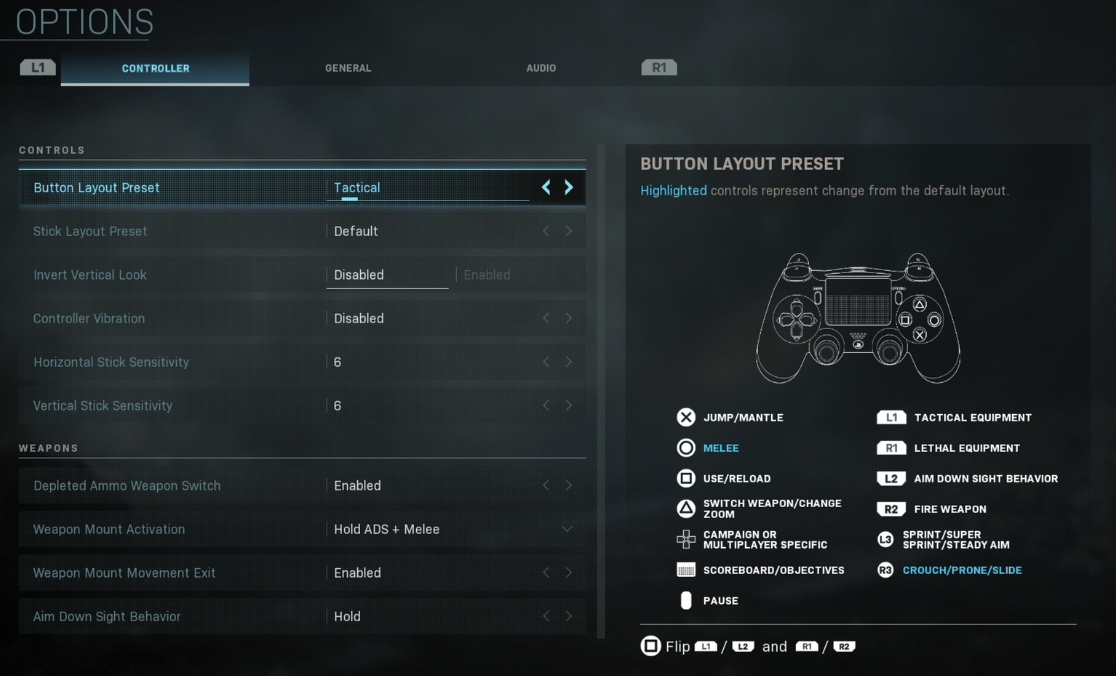Developer Infinity Ward has been incredibly generous with the options menu in Call of Duty: Modern Warfare 2019. In fact, the devs have been a little too generous, with the sheer number of toggles potentially being overwhelming to those who aren’t used to PC gaming or other heavily modifiable games. It can be tough to work out which the best settings are, especially if you’ve never heard of some of the technical terms. If you’re just looking to get a competitive advantage, before you binge the alpha all weekend, then you’ve come to the right place. These are the Modern Warfare 2019 best settings for the PS4 alpha.
Best Settings for the Modern Warfare 2019 Alpha on PS4

Head into the options menu and you’ll see a huge number of settings that you can change. Start turning things on and off willy-nilly, however, and you’ll end up in a bit of a mess. Follow our guide on the Modern Warfare 2019 best settings for the PS4 alpha to optimize your game for play.
ALSO: CouRage bids OP Fortnite Brute Mechs ‘good riddance’ following eventual nerf
Controller
You’ll no doubt have your own preference when it comes to the Controls settings. I use Tactical for Button Layout Preset, disable the Controller Vibration, and have my usual Call of Duty sensitivity of 6 and 6.
Weapon Mount Activation occurs when you are close to a wall. I’d recommend leaving it at “Hold ADS + Melee” so you don’t accidentally make your aim wonky and miss an easy kill. Once you get used to mounting to cover and checking around corners in a slower, more methodical manner, you may want to simply have this set to “Hold ADS,” which will have you mount to walls and low cover automatically (so long as it is close enough).
Standard Aim Assist and Target Assist Enabled are good starting points, though you can try the Experimental and Enhanced Aim Assists if you feel like you’re missing your shots a lot.
It’s also worth noting that keyboard and mouse is supported in the Modern Warfare alpha, even though it’s on PS4. If you’re plugging in these PC peripherals, we’d recommend disabling Aim Assist and Target Assist, as these will work against your natural mouse aim.
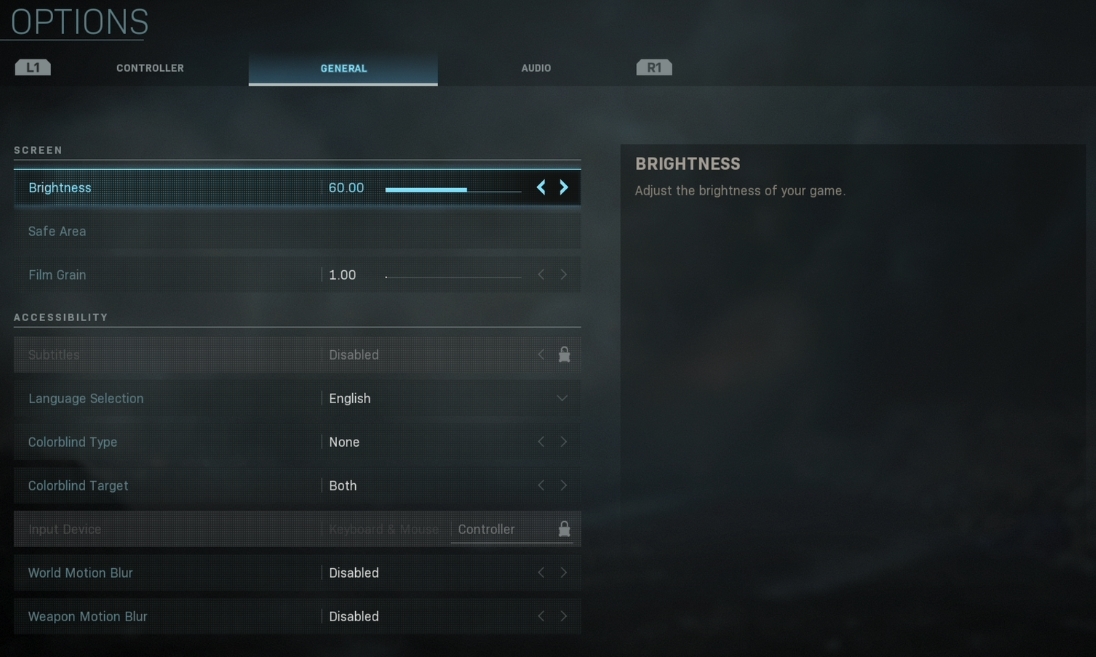
General
Brightness should be cranked up so you can see on the darker maps. Modern Warfare 2019‘s shadows are fantastic, but they work against you when you’re trying to locate the enemy. Film Grain is also in Screen settings, which can be disabled by setting it to 1.00 (0.00 is currently bugged).
World Motion Blur and Weapon Motion Blur should be disabled, as they add additional effects that could stop you from spotting an enemy. They also impact performance, which is a big deal when trying to be competitive and avoid FPS drops. This can be especially effective on maps like Pine, where FPS drops are currently a problem.
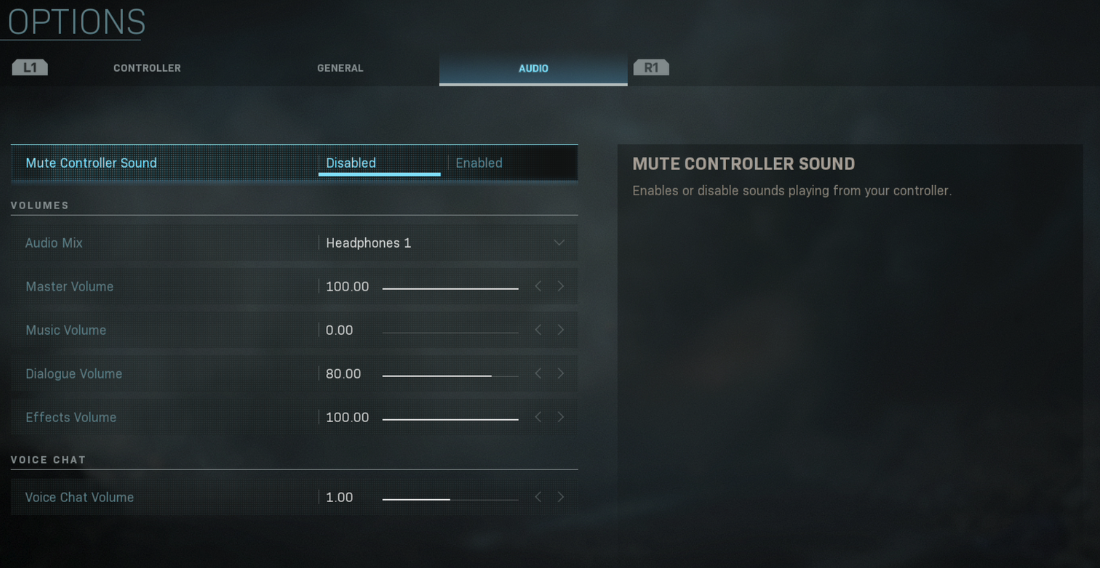
Audio
Mute Controller Sound should be disabled (as weird as the phrasing is, disabling this option did turn off any controller audio). If you’re wearing headphones (which you should be, when playing competitively), then setting Headphones 1 appears to get the job done. However, you’ll want to have a play with Headphones 2 and Headphones 3 if you’re struggling to hear directional audio, especially footsteps. Turn Music Volume down to 0. We’d also recommend lowering dialogue volume a little, so as to not have soldier vocalizations drowning out enemy noise.
Voice chat volume is a nice way of permanently muting each and every player that you come into contact with. This means you won’t have to “Mute All” each time you start a new play session. (Note: You’ll still need to mute players to avoid seeing their chatting icons popping up.)