Games like Risk of Rain 2 really challenge players to learn the items and become skilled at taking down enemies. But, if you want to skip all the trouble, there are some cheats and console commands that you can make use of. In this guide we’ll show you how to activate the developer console, as well as go over some of the more useful commands you can use within it, in order to find out how to use cheats in Risk of Rain 2.
How to use Cheats in Risk of Rain 2
If you want to make use of cheats in Risk of Rain 2, then you’re going to need to do a little bit of file editing. If you aren’t comfortable with this, then I suggest steering clear of using cheats in the game, and just focusing on doing standard runs. If you do wish to continue, go ahead and make your way to the Program Files (x86) > Steam > userdata > [number] > 632360 > remote > UserProfiles.

Once here, open up the text file in a text editor and locate the line near the bottom that reads </stats>. To unlock items using cheat codes, you’re going to want to copy and paste the following into the entries that you want to use into the text editor before </stats>
- <unlock>Characters.Huntress</unlock>
- <unlock>Characters.Engineer</unlock>
- <unlock>Characters.Mercenary</unlock>
- <unlock>Characters.Mage</unlock>
- <unlock>Characters.Toolbot</unlock>
- <unlock>Items.Bear</unlock>
- <unlock>Items.Hoof</unlock>
- <unlock>Items.Crowbar</unlock>
- <unlock>Items.Medkit</unlock>
- <unlock>Items.Firework</unlock>
- <unlock>Items.SecondarySkillMagazine</unlock>
- <unlock>Items.TreasureCache</unlock>
- <unlock>Items.BossDamageBonus</unlock>
- <unlock>Items.AttackSpeedOnCrit</unlock>
- <unlock>Items.Infusion</unlock>
- <unlock>Items.EquipmentMagazine</unlock>
- <unlock>Items.HealOnCrit</unlock>
- <unlock>Items.KillEliteFrenzy</unlock>
- <unlock>Items.ExtraLife</unlock>
- <unlock>Items.JumpBoost</unlock>
- <unlock>Items.Talisman</unlock>
- <unlock>Items.IncreaseHealing</unlock>
- <unlock>Items.Clover</unlock>
- <unlock>Items.RepeatHeal</unlock>
- <unlock>Items.Meteor</unlock>
- <unlock>Items.BurnNearby</unlock>
- <unlock>Items.AutoCastEquipment</unlock>
- <unlock>Items.PassiveHealing</unlock>
- <unlock>Items.BFG</unlock>
- <unlock>Items.Scanner</unlock>
- <unlock>Items.Lightning</unlock>
- <unlock>Items.DroneBackup</unlock>
- <unlock>Items.GoldGat</unlock>
- <unlock>Items.WarCryOnMultiKill</unlock>
- <unlock>Items.BounceNearby</unlock>
- <unlock>Items.NovaOnHeal</unlock>
- <unlock>Items.ShockNearby</unlock>
- <unlock>Items.ElementalRings</unlock>
How to activate console commands in Risk of Rain 2
While many of the cheats that we have covered in this article don’t require the developer console, knowing how to use this console is important if you want to tinker around with other parts of the game. To activate the developer console, you need to press CONTROL + ALT + ` at the same time. This will bring up the console window, where you can enter in various console commands and activate them.
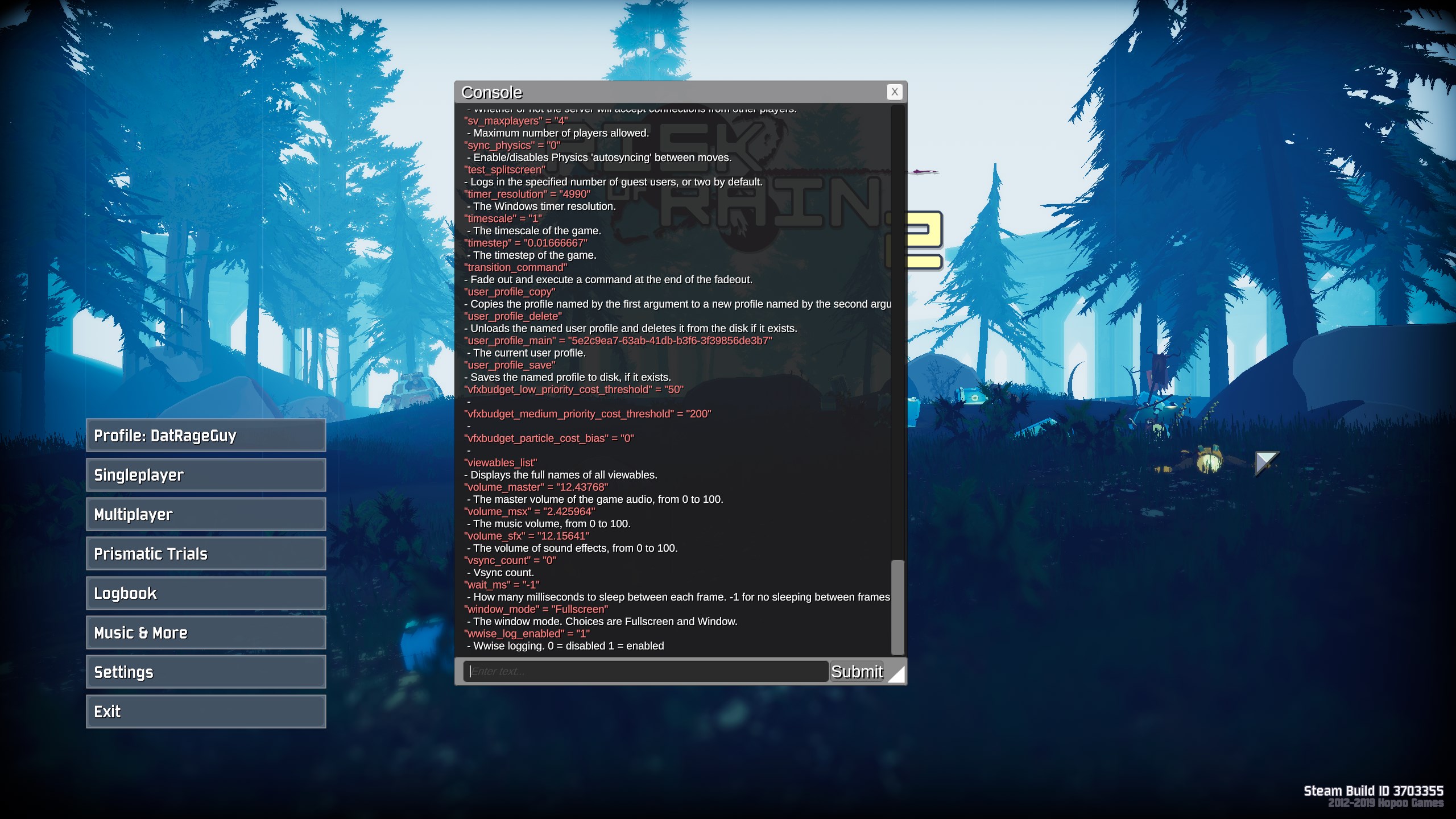
While there are a ton of console commands available to mess around with, they might change quite a bit as the game evolves in early access. It should also be noted that activating the cheats command in the developer console will disable game achievements and stats tracking until you reload the game.
aim_stick_assist_max_delta
- The maximum amount in radians the aim assist will turn towards.
aim_stick_assist_max_input_help
- The amount, from 0-1, that the aim assist will actually ADD magnitude towards. Helps you keep target while strafing. CURRENTLY UNUSED.
aim_stick_assist_max_size
- The size, as a coefficient, of the aim assist ‘white’ zone.
aim_stick_assist_max_slowdown_scale
- The maximum amount the sensitivity scales down when passing over an enemy.
aim_stick_assist_min_delta
- The MIN amount in radians the aim assist will turn towards
aim_stick_assist_min_size
- The minimum size, as a percentage of the GUI, of the aim assist ‘red’ zone.
aim_stick_assist_min_slowdown_scale
- The maximum amount the sensitivity scales down when passing over an enemy.
aim_stick_dual_zone_slope
- The slope value for stick dual zone behavior.
aim_stick_dual_zone_threshold
- The threshold for stick dual zone behavior.
aim_stick_exponent
- The exponent for stick input used for aiming.
aim_stick_global_scale
- The global sensitivity scale for stick aiming.
aim_stick_smoothing
- The smoothing value for stick aiming.
anisotropic_filtering = Disable
- The anisotropic filtering mode. Can be Disable, Enable or ForceEnable.
audio_focused_only
- Whether or not audio should mute when focus is lost.
auto_simulate_physics
- Enable/disables Physics autosimulate.
ban_steam
- Bans the user with the specified steam id from the server.
body_generate_portraits
- Generates portraits for all bodies that are currently using the default.
body_list
- Prints a list of all character bodies in the game.
chat_max_messages
- Maximum number of chat messages to store.
cheats
- Enable cheats. Achievements, unlock progression, and stat tracking will be disabled until the application is restarted.
clear
- Clears the console output.
client_set_players
- Adds network players for all local players. Debug only.
connect
- Connect to a server.
connect_steamworks_p2p
- Connect to a server using Steamworks P2P. Argument is the 64-bit Steam ID of the server to connect to.
console_enabled
- Enables/Disables the console.
corpses_disposal
- The corpse disposal mode. Choices are Hard and OutOfSight.
corpses_max
- The maximum number of corpses allowed.
create_corrupted_profiles
- Creates corrupted user profiles.
cvarlist
- Print all available convars and concommands.
debug_aim_assist_visual_coefficient = 2
- Magic for debug visuals. Don’t touch.
director_combat_disable
- Disables all combat directors.
disconnect
- Disconnect from a server or shut down the current server.
dump_lobbies
dump_network_ids
- Lists the network ids of all currently networked game objects.
dump_projectile_map
- Dumps the map between indices and projectile prefabs.
ea_message_skip
- Whether or not to skip the early access splash screen.
echo
- Echoes the given text to the console.
enable_damage_numbers
- Whether or not damage and healing numbers spawn.
exec
- Executes a named config from the Config/ folder.
export_controller_maps
- Prints all Rewired ControllerMaps of the first player as xml.
export_default_controller_maps
- Prints all default Rewired ControllerMaps.
find
- Find all concommands and convars with the specified substring.
fps_max
- Maximum FPS. -1 is unlimited.
gamemode
- Sets the specified game mode as the one to use in the next run.
gamma
- Gamma boost, from -inf to inf.
help
- Show help text for the named convar or concommand.
host
- Host a server. First argument is whether or not to listen for incoming connections.
hud_enable
- Enable/disable the HUD.
hud_scale
- Scales the size of HUD elements in-game. Defaults to 100.
kick_steam
- Kicks the user with the specified steam id from the server.
language
- Which language to use.
language_generate_tokens
- Generates default token definitions to be inserted into a JSON language file.
language_reload
- Reloads the current language.
master_texture_limit
- Reduction in texture quality. 0 is highest quality textures, 1 is half, 2 is quarter, etc.
max_messages
- Maximum number of messages that can be held in the console log.
net_loglevel
- Network log verbosity.
net_p2p_debug_transport
- Allows p2p transport information to print to the console.
net_p2p_log_messages
- Enables logging of network messages.
pause
- Toggles game pause state.
ping
- Prints the current round trip time from this client to the server and back.
pp_ao
- SSAO postprocessing. 0 = disabled 1 = enabled
pp_bloom
- Bloom postprocessing. 0 = disabled 1 = enabled
pp_motionblur
- Motion blur. 0 = disabled 1 = enabled
pp_sobel_outline
- Whether or not to use the sobel rim light effect.
pregame_start_run
- Begins a run out of pregame.
print_local_users
- Prints a list of all local users.
print_stats
- Prints all current stats of the sender.
quit
- Closes the game.
r_foliagewind
- Whether or not foliage has wind.
r_lod_bias
- LOD bias.
r_lod_max
- The maximum allowed LOD level.
r_shadows
- Shadow quality. Can be All HardOnly or Disable
r_softparticles
- Whether or not soft particles are enabled.
remove_all_local_users
- Removes all local users.
resolution
- The resolution of the game window. Format example: 1920x1080x60
resolution_list
- Prints a list of all possible resolutions for the current display.
resolution_scale
- Resolution scale. Currently nonfunctional.
rule_show_items
- Whether or not to allow voting on items in the pregame rules.
rules_dump
- Dump information about the rules system.
run_end
- Ends the current run.
run_print_seed
- Prints the seed of the current run.
run_print_unlockables
- Prints all unlockables available in this run.
run_scene_override
- Overrides the first scene to enter in a run.
say
- Sends a chat message.
scene_list
- Prints a list of all available scene names.
set_scene
- Changes to the named scene.
set_vstr
- Sets the specified vstr to the specified value.
shadow_cascades
- The number of cascades to use for directional light shadows. low=0 high=4
shadow_distance
- The distance in meters to draw shadows.
shadow_resolution
- Default shadow resolution. Can be Low, Medium, High or VeryHigh.
stage1_pod
- Whether or not to use the pod when spawning on the first stage.
steam_get_p2p_session_state
steam_id
- Displays your steam id.
steam_lobby_assign_owner
steam_lobby_copy_to_clipboard
- Copies the currently active lobby to the clipboard if applicable.
steam_lobby_create
steam_lobby_create_if_none
steam_lobby_find
steam_lobby_id
- Displays the steam id of the current lobby.
steam_lobby_invite
- Invites the player with the specified steam id to the current lobby.
steam_lobby_join
steam_lobby_leave
steam_lobby_open_invite_overlay
- Opens the steam overlay to the friend invite dialog.
steam_lobby_print_data
- Prints all data about the current steam lobby.
steam_lobby_print_list
- Displays a list of lobbies from the last search.
steam_lobby_print_members
- Displays the members current lobby.
steam_lobby_update_player_count
- Forces a refresh of the steam lobby player count.
steam_quickplay_start
steam_quickplay_stop
steam_remote_storage_list_files
- Lists the files currently being managed by Steamworks remote storage.
steam_server_print_info
sv_listen
- Whether or not the server will accept connections from other players.
sv_maxplayers
- Maximum number of players allowed.
sync_physics
- Enable/disables Physics ‘autosyncing’ between moves.
test_splitscreen
- Logs in the specified number of guest users, or two by default.
timer_resolution
- The Windows timer resolution.
timescale
- The timescale of the game.
timestep
- The timestep of the game.
transition_command
- Fade out and execute a command at the end of the fadeout.
user_profile_copy
- Copies the profile named by the first argument to a new profile named by the second argument. This does not save the profile.
user_profile_delete
- Unloads the named user profile and deletes it from the disk if it exists.
user_profile_main
- The current user profile.
user_profile_save
- Saves the named profile to disk, if it exists.
vfxbudget_low_priority_cost_threshold
vfxbudget_medium_priority_cost_threshold
vfxbudget_particle_cost_bias
viewables_list
- Displays the full names of all viewables.
volume_master
- The master volume of the game audio, from 0 to 100.
volume_msx
- The music volume, from 0 to 100.
volume_sfx
- The volume of sound effects, from 0 to 100.
vsync_count
- Vsync count.
wait_ms
- How many milliseconds to sleep between each frame. -1 for no sleeping between frames.
window_mode
- The window mode. Choices are Fullscreen and Window.
wwise_log_enabled
- Wwise logging. 0 = disabled 1 = enabled
As with any developer commands, messing with the above can cause issues with your game. Because of this, you’ll want to only experiment with cheats and console commands that you understand. If you aren’t into using cheats to unlock things, then you can also learn how to unlock all characters normally.











