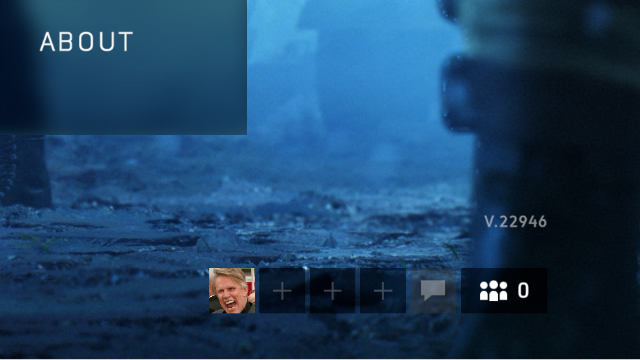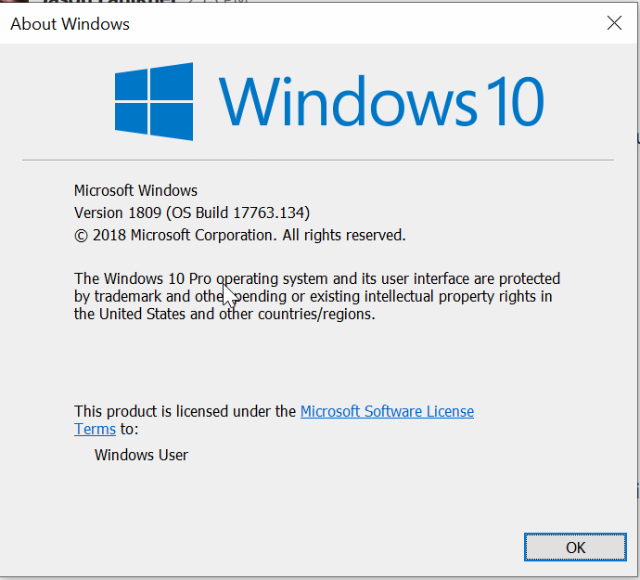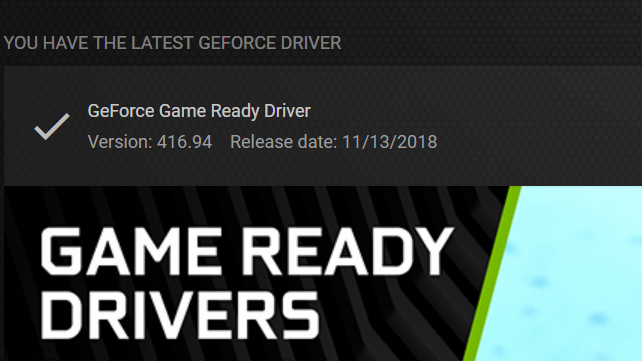Battlefield 5 RTX ray tracing is here at last, and if you’ve got the right hardware, you can check out the future of video game lighting for yourself. However, getting DXR to work in Battlefield 5 isn’t as simple as downloading the latest game patch and flipping the switch in settings. Below, we’ll go over the process of what you have to do to activate raytracing in BF5, and what hardware is compatible with DXR.
What Video Cards Can Use DXR in Battlefield 5?
Before you do anything, you’ll want to make sure you have a raytracing-capable GPU. Right now, only the Nvidia RTX line of cards can use ray tracing in BF5, so your selection is pretty limited. The following video cards allow you to activate RTX:
- RTX 2070
- RTX 2080
- RTX 2080 Ti
Any of those three models will work with ray tracing in Battlefield 5.
How to Unlock DXR Ray Tracing in Battlefield 5
There are three things you need to do to unlock the DXR option in BF5:
- Update the game.
- Update to Windows 10 Version 1809
- Update your Nvidia drivers to version 416.94
How to Update Battlefield 5 for RTX
This is easy. Just log onto Origin, and you’ll see that BF5 has a pending update. Chances are it’ll start downloading automatically. If so, you just have to wait until it’s done and installed.
When you’ve updated, you should see V.22946 in the bottom right corner in the options menu.
How to Update to Windows 10 Version 1809
If your Windows installation hasn’t already auto-updated to version 1809, you’ll need to do it manually. To do this, open your start menu, then go to Settings. In the settings menu, the last option should be “Updates and Security.” Select this, and you should see an update available. Select to install it, and after a restart, you’ll be on version 1809
If there’s not an update available, check which version of Windows you’re on. You can do this by going to the search bar in Windows and type “winver” and hit enter. A small box will pop up and show details for your Windows version. If you see, “Version 1809 (OS Build 17763.134)” then you’re good to go.
How to Update Nvidia drivers to version 416.94
This is as easy as opening Nvidia Experience and checking for updates. Once you do that the new driver should pop up and you can download and install it. This update required a restart for me, but your results may vary.
How to Turn on DXR Ray Tracing in Battlefield 5
Once you’ve met the above prerequisites, you can check out ray tracing in Battlefield 5. Launch the game and then go to the video options menu. You’ll need to go to the advanced tab, and if you’ve completed all the updates, you should see “DXR Enabled” under the DirectX 12 toggle.
To turn on ray tracing, you’ll need to toggle both the DirectX 12 and DXR Enabled switches. Both these have to be on for raytracing to work. One you flip these you’ll have to restart the game for the new settings to take effect. When you relaunch, you’ll find some new options in advanced video settings, and you’ll be able to play Battlefield 5 with ray tracing.