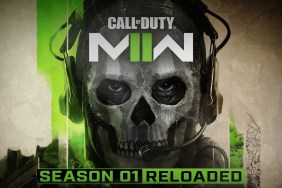For those wondering why their OW2 aim feels off on PC, know that you aren’t alone. Players of the new shooter have been complaining about “floaty aim” that can’t be solved by the usual methods. Thankfully, there are other fixes that do help. Here’s how to fix the Overwatch 2 aim smoothing bug.
How to fix Overwatch 2 aim smoothing on PC
To fix Overwatch 2 aim smoothing on PC, users must:
- Turn off Aim Smoothing completely.
- Go to Options > Controls > General > Controller > Advanced > Aim Smoothing and set it to 0%.
- Even though this is a Controller option, players are finding that it can bleed into keyboard and mouse controls.
- Disable the Dynamic Render Scale.
- This graphics setting can be found under Options > Video > Dynamic Render Scale.
- With this setting disabled, the game may run a little worse, meaning lower visual settings may be required.
- Confirm that Enable High Precision Mouse Input is set to “On.”
- Go to Options > Gameplay > General > Miscellaneous > Enable High Precision Mouse Input and ensure that it is turned on.
Combining these settings should make the mouse input a lot more consistent and dependable. Hopefully Blizzard is quick to roll out a permanent fix to the aim smoothing bug and other issues.
For other Overwatch 2 guides, here’s the latest information on the promised double XP weekend. Wondering how your competitive rank compares to others? Here’s the complete OW2 rank list.