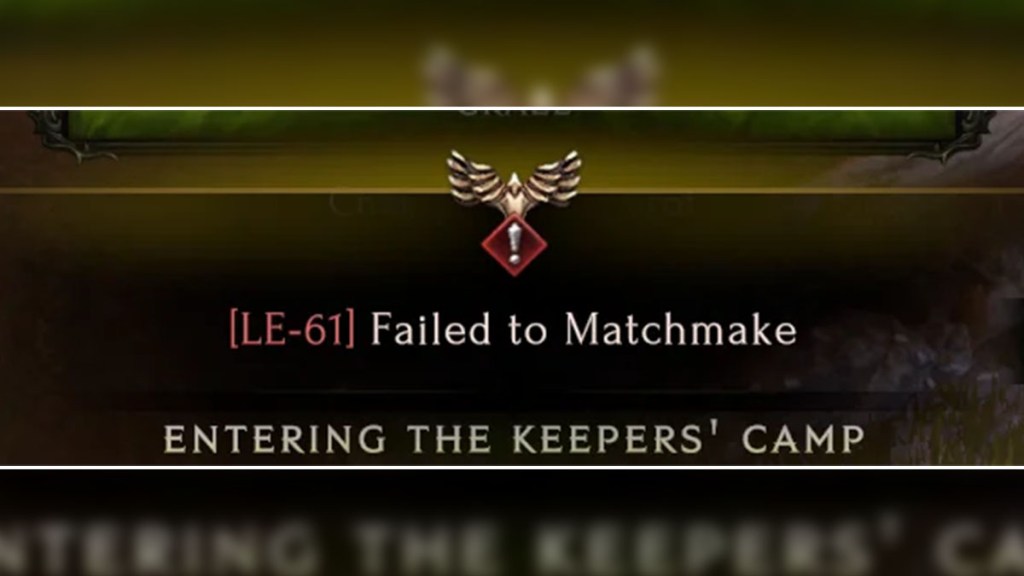The Last Epoch Failed to Matchmake error is preventing players from accessing The Keepers’ Camp, which keeps them from progressing further. Unfortunately, this error results in you being stuck, which is incredibly frustrating. Fortunately, we do know the cause of the Failed to Matchmake error and some steps you can attempt to fix it.

Atlas is an action-rpg with rogue-like elements where you use your ability to control the ground to fight the enemies and move through procedurally generated worlds.