When launching Call of Duty: Modern Warfare 3 on PC, you may get an error message that “this application has unexpectedly stopped working,” followed by a crash to desktop. This error may pop up consistently or only affect you when accessing certain modes of the game. There are a few fixes for this issue, but like the error itself, they only work sporadically.
How to fix application unexpectedly stopped working error in Modern Warfare 3
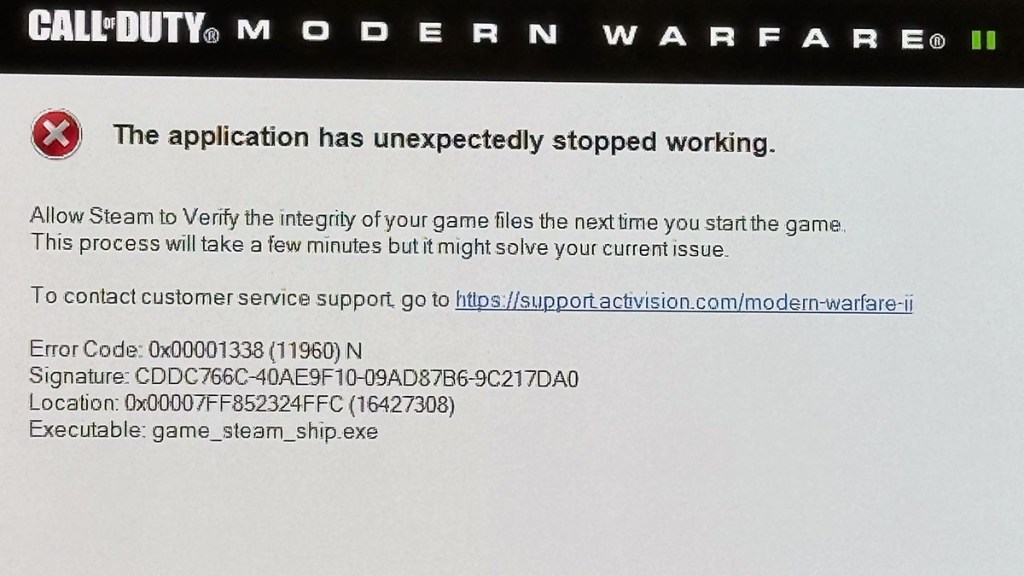
Unlike most errors, the Modern Warfare 3 application unexpectedly stopped working message gives a helpful solution before the game crashes to desktop. The best way to fix this issue is by validating game files through your Steam or Battle.net client. To do so:
Steam:
- Go to the “Library” tab in the Steam client
- Right-click on the name of the game in the left column
- Select “Properties.”
- Click on “Installed Files.”
- Select “Verify integrity of game files.”
- Do not use other programs while the process completes
Modern Warfare 3 is a big game, so it’ll take a bit to verify all your files. Most of the time, once it’s finished, we were able to launch the game as normal.
Battle.net
- Click the icon of the game on the top row of the Battle.net client
- Select the cogwheel next to the Play button
- Choose “Scan and Repair”
- Click “Begin Scan”
- Wait for the process to complete before using other programs
As stated above, verifying files was enough for us to get into the game. However, the root cause of the issue is likely one of your in-game settings. You can get the same results by selecting “Yes” if you get a message asking if you want to enter the game in Safe Mode. However, this option appears inconsistently.
If you continue to get a message stating “this application has unexpectedly stopped working” when trying to play Modern Warfare 3, then you should follow these instructions:
- Update your graphic driver
- Verify the game using the above instructions
- Quit and relaunch the game after making each change to your graphic options
The above process is tedious, but if you quit and relaunch the game after each change to your graphics options, you can track down the specific setting that is causing the game to crash to desktop.











