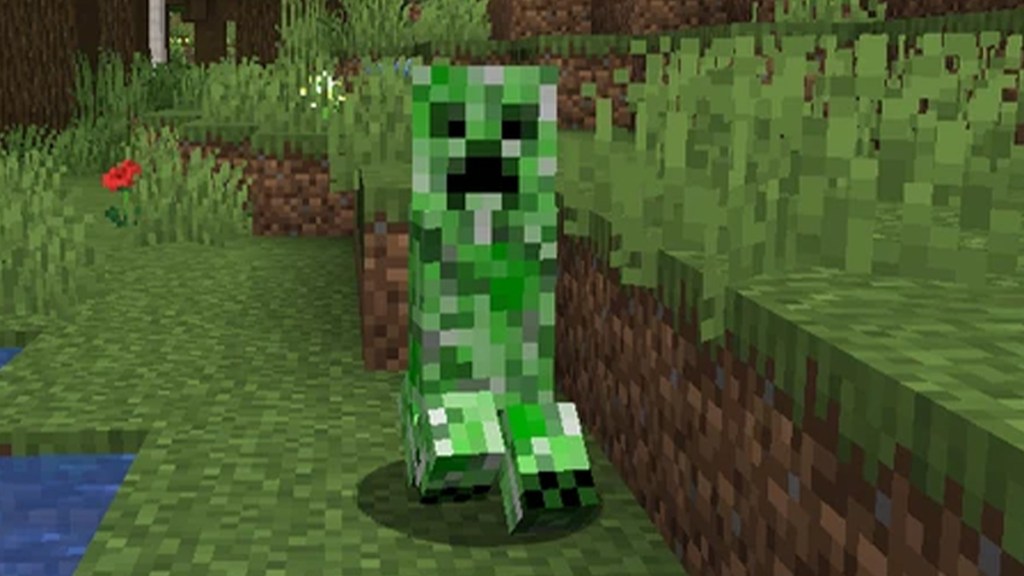Minecraft Exit Code 1 error is usually caused by an invalid Java Runtime configuration. When this happens, the game crashes, and users will be unable to play. Sometimes all it takes to fix this is starting the game again, but there are times when this error is more permanent.

Atlas is an action-rpg with rogue-like elements where you use your ability to control the ground to fight the enemies and move through procedurally generated worlds.