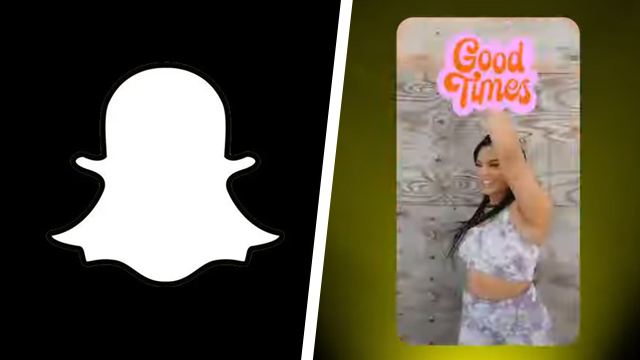Knowing how to turn off Dark Mode on Snapchat is key to transforming a dark and dreary app into a bright and easy-to-read experience. Those looking to disable Snapchat Dark Mode have come to the right place. Here’s how to turn off Dark Mode on Snapchat for iPhone, iPad (iOS), and Android.
How to turn off Dark Mode on Snapchat for iPhone and Android
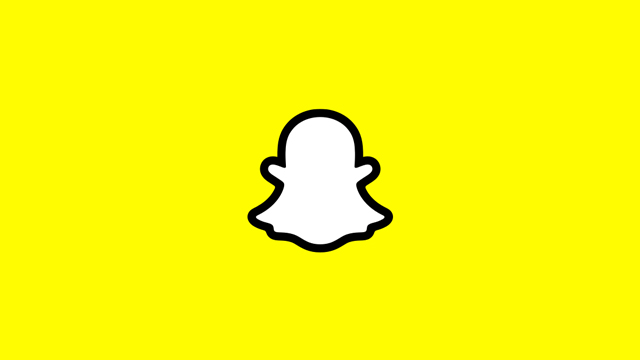
To turn off Dark Mode on Snapchat for iPhone and Android, users must follow these steps:
- Update Snapchat to the latest version.
- Open Snapchat and select your profile photo.
- Select the Setting icon (shaped like a cog) in the top-left corner.
- Scroll down and find “App Appearance” in the My Account list of options.
- Select “App Appearance.”
- Choose the “Always Light” option to turn off Dark Mode.
The “Match System” option will also work if the device is set to a Light Mode.
Those wanting to turn Dark Mode back on can always go back to App Appearance and select “Always Dark.” Snapchat has made it easy to switch back and forth. The Always Dark option can be useful for nighttime browsing, while the Light Mode is potentially better for daytime and viewing under bright conditions like sunlight.
The Snapchat Options menu has a lot of different settings to adjust, with turning off Dark Mode buried within. It can be tricky to track down specific options but following the guide above will help to disable the darkness and bring back the light. Now get snapping!
Elsewhere on the Snapchat guide front, here’s how to remove those pesky Bitmojis from notifications.
The “Oops! Something went wrong” error is appearing for users. Here’s how to fix it, should it pop up on your device.
Wondering how to save Snaps in chat following the 2021 update? Here’s the need-to-know information.